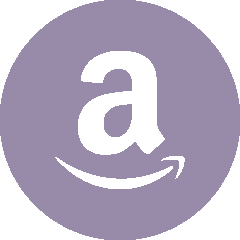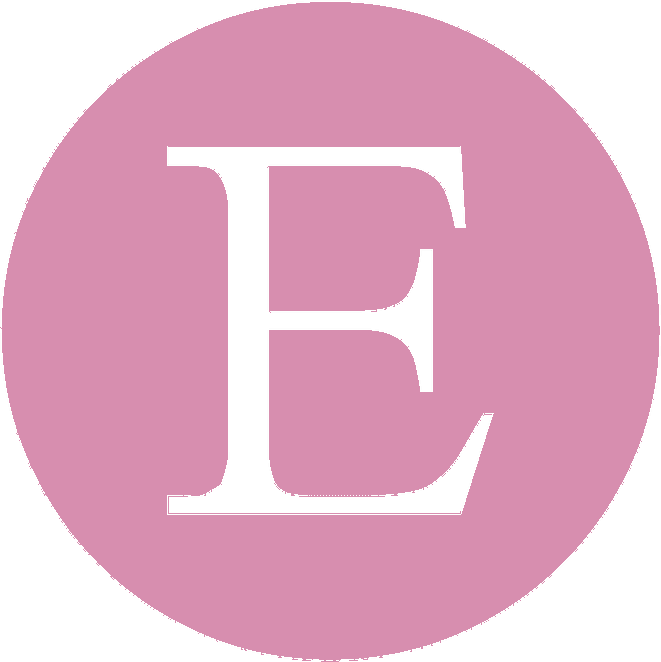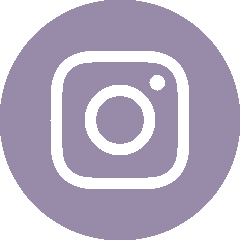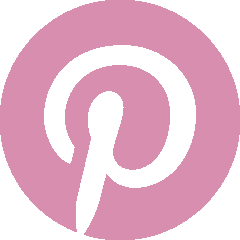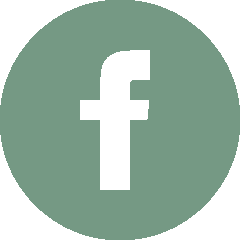How to Format and Print Multiple Place Cards on One Page for At-Home Printing
By a Bug & a Bean | Posted on 2025-07-04View our step-by-step text and video tutorials to learn how to format multiple place cards on one page for quick and easy at-home printing.
Post TagsPRINT TUTORIAL FORMAT PRINTABLE PRINT MULTIPLE
This post may contain affiliate links. If you make a purchase through one of our affiliate links, we may receive a small commission at no additional cost to you.

Table of Contents
- Watch our Step-By-Step Video to Learn How to Format and Print Multiple Place Cards
- The Step-by-Step Guide
- Ready to Try it Out?
Watch our Step-By-Step Video to Learn How to Format and Print Multiple Place Cards
Whether you’re printing custom name tags, fairy place cards, or a sheet of magical labels, knowing how to fit multiple images onto a single 8.5 x 11 inch page can save paper—and your sanity! In this tutorial, I’ll show you how to do it quickly and for free using just Google Docs.
What You’ll Need:
- A Google account (for using Google Docs)
- Your images saved on your computer
- Access to a printer
- Adobe Reader
- Click File > Page setup
- Set all margins to 0.25 inches or whatever your printer can handle
- Click OK
- Click Insert > Image > Upload from computer
- Choose your first image
- Set the Image Size by clicking on the image > Image Options > Size and Rotation
- Make Sure "Lock Aspect Ratio" is checked. Resize your image. For standard place cards, use 3.5 inches x 4 inches.
- Repeat for each image you want to add
- Click File > Download > PDF Document (.pdf) to save and print from Adobe Reader
- Party favors
- Gift tags
- Place cards
- Flash cards
- Stickers (print on sticker paper!)
For printing place cards at home, we recommend this lightweight cardstock. It works well with a standard printer and is thick enough to make durable, professional-looking place cards.
The Step-by-Step Guide
Step 1: Open Google Docs
Go to docs.google.com and click Blank to start a new document.
Step 2: Set Your Page Margins
To maximize space:
Step 3: Insert Your Images
Step 6: Save as PDF and Print
Once everything looks good:
🌟 Why This Method Works
Using Google Docs gives you full control over image sizing and layout without needing expensive programs like Photoshop or Illustrator. It’s especially handy for:
Ready to Try it Out?
Try it out on our free printable designs to print multiple personalized Unicorn Name Tags, or Mermaid Treat Bag Toppers.
Join the Crafty Creator Club ✨
Get exclusive access to free printables, special discounts, custom template access codes, and creative inspiration.
Join the Magic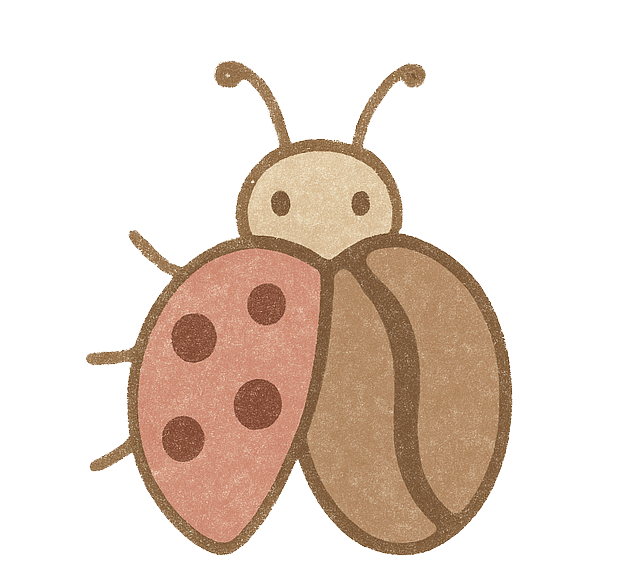 a Bug & a Bean
a Bug & a Bean